Customizing your WordPress header is a feature offered by this CMS platform. This feature allows theme developers to enable customization of the header image. If this feature is enabled in a theme, the users are allowed to replace the default image in the theme header with an image of their choice. This feature is a welcome addition to the WordPress theme and is beloved by the users. Although this option allows the users to replace header images, it still has limitations.
If you want to upload your preferred choice, you will have a limitation on the size. Since the space on a theme is limited, some themes only allow a limited size of the header image. However, that is not the case with every theme, some even allow you to use large images as well. You will also find a feature that allows you flexible headers, meaning you can expand or contract the size according to the width of the browser window.
If you own a WordPress website or a blog, you should be aware of these features. Since these features allow you to customize the look and feel of your website, you should know how to use them. In addition to keeping the WordPress website optimized, you should personalize it to set yourself apart. Let’s look at ways to customize the WordPress header, and change it according to your style.

What is A Header in WordPress?
A WordPress header is a universal element and is included in all their websites and blogs. This element appears on every page. The header is the orange bar located at the top of the page. This header displays all the features that are in the WordPress website. The placement of the header is at the top and it works as the first impression of your website. The WordPress header, not only contains critical information about the website or web page. But it also contains CTAs (Calls To Action).
You may have noticed the “book a demo”, or a “get in touch” column with the header. This column or feature is the CTA. If you have a website, blog, or e-commerce store, the WordPress header is a crucial part of all the platforms. Thus, it is always recommended to personalize it according to your website. You can find a variety of themes that lets you customize this header. Thus, you can personalize or change many features including styling, text, image, etc.
Where Do You Find Headers in WordPress?
If you are new to WordPress and setting up your first time, then don’t worry if you can’t find the header in WordPress. Setting up a website is a complicated task, and we are here to help. You can find the header at the top of your website. Since the name is a WordPress header, you will always find it at the top of your website. When setting up your website, you should also make it fast, and use WordPress cache plugins to get better speed. Since these plugins are designed to work backhand and restore performance, you can use them to enhance the performance of your website.
If you are looking for the best plugin, have a look at CloudInnovare. It is a lightweight plugin and can help you increase the speed of your website. This plugin can do CSS and Javascript minification, image compression, and other optimizing activities automatically. Thus, this plugin will not add any weight to your website. But help you maintain a lightweight and optimized website. If you are working on your website on the backend, finding the header in WordPress is confusing. The position and place of the WordPress header will depend on the theme you are using.
You can locate the position of the header by going into the theme editor. Within this folder, you will find all the files that make up your theme. So, go forward and find the header file, which will be within a file named “header.php file”. Find the position of the header, and start customizing it according to your needs. You can also find the header in WordPress by going to appearance and then finding the “header” file right from the WordPress dashboard.
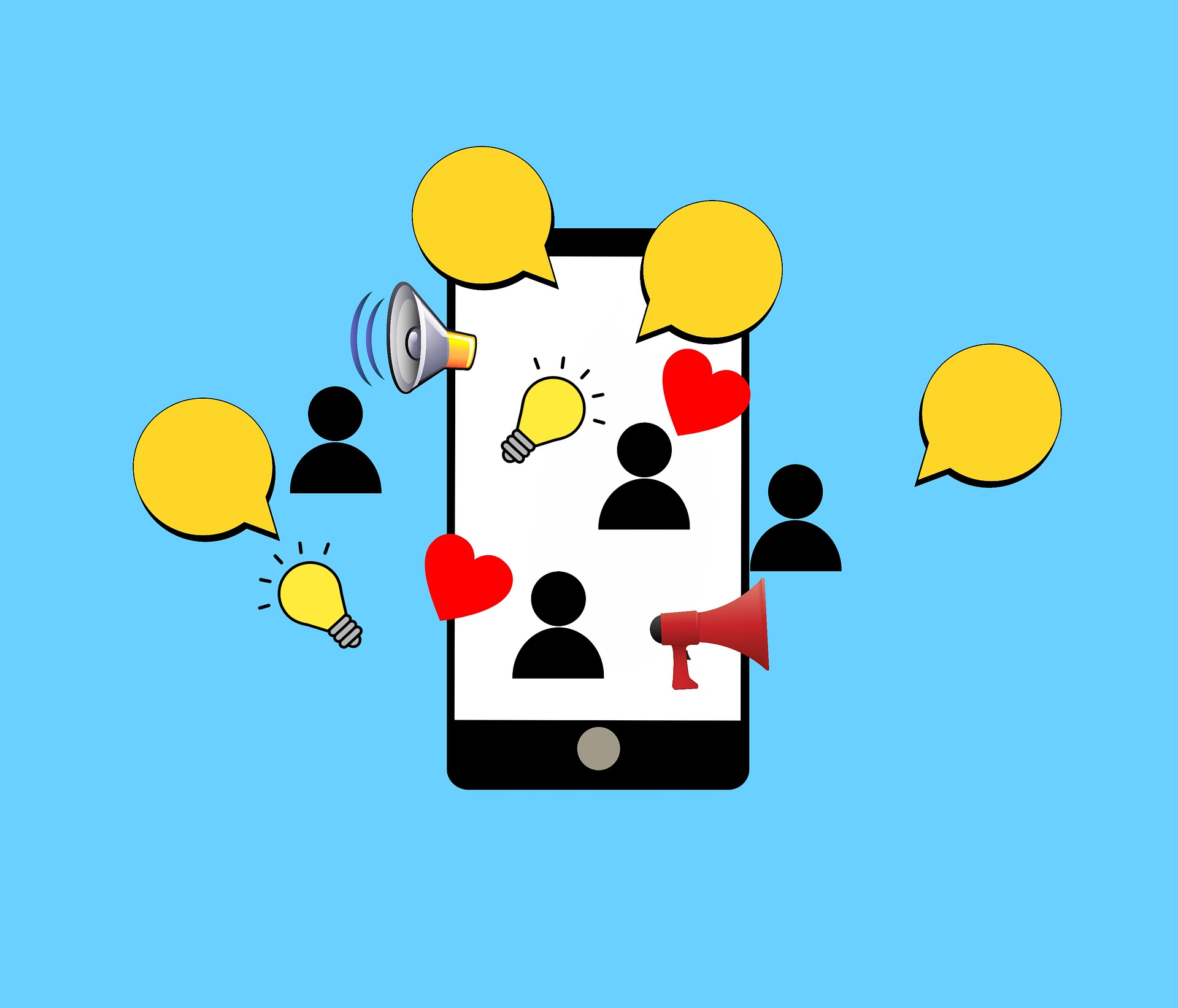
3 Steps To Customize Your WordPress Header
Now that you have learned about the WordPress header, and where you can find it. Now, we will move on to the customizing part. We are listing down three of the most common methods to customize your WordPress header. Let’s look at these three methods to create a custom header in WordPress.
Use A Customizer
The most simple way to customize your WordPress header is to do it by using the WordPress Customizer. This method does not require any technical skills, and anyone with basic knowledge can do it. Start by going to the appearance option, and then select the option for “header”. The location of this option depends on the theme. But with most themes, you can find it by going to “appearance” and then click on the “customize” option.
Within the customize option, you have complete power to change the header image, edit your title and tagline, and do so much more. One of the primary benefits of using the customize option is that it is code-free. So, if you are just a basic WordPress user, you can customize your header without any code. You can make the changes and review these changes via the preview window before saving. Thus, you will have the option to play around and see changes without actually saving them. If you want to work on your site’s SEO, check out our guide Top 20+ Free SEO Tools for 2021 That Will Bring Your Site On First Page.
Try Editing Your Theme’s Code
If you are looking for a more technical option. Then you can customize the WordPress header using code as well. By directly editing the code of your theme file, you can customize the WordPress header. This method offers better control on customizations. Hence, it is suitable for users who are good with coding. First, navigate to the Appearance tab, and go to the theme’s editor. From here, open the style.css file. This option will allow you to add or remove the code within the header section. You can use a range of commands within this section and customize your WordPress header. Also, check out our guide to keep your WordPress website optimized.
Once you are done, save the changes and review if they worked. In case, the codes are not working. Try adding the command “!important” to the end of the command. This will ensure that your changes are saved and displayed on the website. If it is still not working, your header must be saved with a different name. Several WordPress websites used labels like “masthead”, “inline-header”, and it can be a reason why your changes are not visible. So, you should change the label to the header and your changes will start working. You can also make changes directly to the “header.php file” if you want. However, this code is used for function rather than styling. Thus, you should consider all aspects before making changes to this file.
Customize The Header Using A WordPress Header Plugin
If you don’t want to change the direct settings of your website, you can do it via a plugin. This method is specifically for users who want to take some extra precautions. And want to prevent their website from getting affected. You can find a couple of tools, and choose accordingly depending on your experience level. One of the most used plugins is Insert Headers and Footers. After you have installed and activated it on your website, use it to customize your WordPress header.
Start by going to settings and then open the option of Insert Headers and footer. After opening this, you can add code for the changes you want. The scripts you will add to this file will be automatically added to your WordPress website. One other plugin that you can check out is Popping Sidebars & Widgets. This plugin allows its users to develop widgets that can be added to the WordPress header. If you want a quick fix without any code, this solution is for you. You can also customize your sidebar and footers using this plugin.

Best Practices For WordPress Header
Once you have understood the customization of the WordPress header. You should also be aware of the design you want to use. To ensure that you are using the most reliable and best designs, have a look at this checklist. We have put together some tips and best practices when customizing your WordPress header.
- Choose the images and styles that fit your brand – This is an important one, you should choose logos and images that are related to your business. You should know that by using related images you can capture the customer’s attention. By remaining consistent, you will create a unique voice for your brand and will be able to reach a wider audience.
- Use an illustration- if you are using stock photos from Pixabay or Shutterstock, they may become boring after a while. Stock images are a great addition when used in a small number. But when you use them too much, they will make your site look generic and unappealing. Thus, you can consider using an illustration to give your website a creative boost. Using illustrations in the header will make your website stand out from competitors. It may also make the audience interested and increase your traffic.
- Try using your own images- If you have some of your own images, you should use them instead of stock images. In case, you don’t have any professional images, you can add your custom work images. If the audience sees your own images on the header, it will increase your brand’s reliability. Thus, you should try to feature your own images on your website as much as possible.
These tips will allow you to make an informed choice, and ensure your header stands out. Customizing your WordPress header is an easy task, and if you do it right, it will benefit your brand.
Wrapping Up
In the end, we would just like to say that creating a unique header is a great thought. However, implementing it can be a bit tough. We hope this guide helps you throughout the process and makes the process less daunting. In case you feel that this is out of your reach, you can always take the help of a professional. Just make sure your WordPress header is as unique as your website. Try customizing your header according to your goals and branding. It will make your website in sync with all the other efforts. And allow you to set yourself apart from your competitors. Customizing your WordPress header can give a boost to your website’s visibility, appearance, and usability. Thus, you should always use a reliable design and process to ensure you get the best results.
If you liked this article, you can check out our other article, How to Completely Disable Comments in WordPress. Happy customizing!